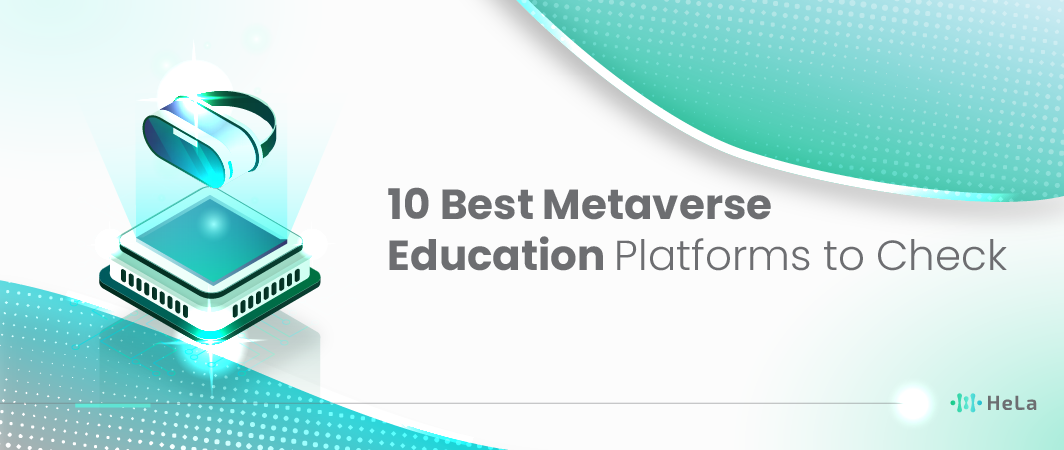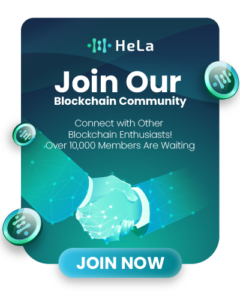The metaverse is no longer a vague idea. It is a set of tools that let people meet, learn, and build inside shared digital spaces. These spaces can be in VR headsets, on laptops, or on phones. They can look like a classroom, a lab, a museum, or a whole city. For teachers and students, the metaverse can bring hard topics to life and make group work easier.
In 2025, many platforms will focus on education. Some aim at young learners and use game-like worlds. Others support colleges and businesses with secure rooms, realistic labs, and analytics. This article explains what these platforms do, how they differ, and how to choose one that fits your goals.
This article also covers key steps to start, hardware basics, costs, and safety. The goal is simple: help you make a smart plan, avoid common mistakes, and give your learners a safe, engaging space to explore ideas and practice real skills.
How to Choose a Metaverse Platform in 2025

Choosing a platform is easier with a short checklist. The points below help you match needs to features and avoid waste.
- Learning goals come first: Write one to three learning outcomes. Example: “Students will explain photosynthesis,” or “Nurses will practice triage steps.” Choose the tool that fits those outcomes. Do not start with the flashiest demo.
- Age and safety: Check student age ranges and privacy controls. Make sure there are clear moderation tools, secure logins, and content filters. Younger learners need more limits and more instructor control.
- Devices and access: List devices your learners have today. If headsets are rare, start with browser-based worlds like FrameVR or Spatial, or with PC/mobile experiences in Roblox or Minecraft. Headsets can come later as an add-on.
- Content model: Decide if you want ready-made content, a creation platform, or both. Ready-made content (Labster, VictoryXR, ClassVR) saves time. Creation platforms (Roblox, Minecraft, Spatial) help build unique lessons and student projects.
- Session size and events: Estimate live class size. For large events, consider Virbela or ENGAGE XR, which scale and offer event tools. If your class is small, a lightweight browser space may be enough.
- Analytics and assessment: Check what data you can collect: attendance, time-on-task, quiz results, and activity logs. Platforms differ here. Strong analytics support better grading, reporting, and continuous improvement.
- Support and training: Look for help centers, teacher communities, templates, and workshops. Strong support shortens setup time and reduces stress during live sessions.
- Budget and licensing: Compare total cost, not just per-seat price. Include devices, bandwidth, training, and IT work. Some platforms bundle content; others require a store or marketplace. Map cost to expected impact.
- Interoperability: Ask if the platform works with your LMS, SSO, or existing app list. Simple sign-in and grade passback save hours each term.
- Roadmap and stability: Review the company’s focus on education, not only entertainment or enterprise. A clear roadmap and active updates mean the platform will keep pace with your needs.
10 Best Metaverse Education Platforms in 2025
Here are some of the leading platforms making waves in metaverse education for 2025:
- Minecraft Education – K–12 STEM, coding, and teamwork
- Roblox Education – Game design, entrepreneurship, and social learning
- ENGAGE XR – Secure live lectures, labs, and recorded sessions
- Virbela – Large virtual campuses for classes and events
- Spatial – Web-first showcases, galleries, and creative workshops
- FrameVR – Fast, browser-based rooms for light classes and clubs
- EON XR (EON Reality) – AR/VR skills, procedures, and digital twins
- VictoryXR – Curated VR campuses, labs, and standards-aligned content
- Labster – Browser labs for high school and college science
- ClassVR (Avantis) – All-in-one VR classroom hardware + portal
Looking to teach immersive lessons and improve student engagement in 2025? Here’s a detailed look at the Top 10 Metaverse Education Platforms reshaping digital learning this year. Whether the goal is STEM for younger grades, design and coding, secure multi-campus lectures, or repeatable AR/VR skill training, these platforms offer the tools, content, and device flexibility needed to build effective, future-ready courses with confidence.
1. Minecraft Education
Minecraft Education turns a familiar game into a safe classroom. Teachers can guide lessons through templates and world settings. Students learn STEM, history, and teamwork while building together. Coding tools help beginners move from blocks to Python. Schools use it because it is friendly, flexible, and works on common devices.
- Best for: K–12, STEM, digital citizenship, teamwork
- What it is: A classroom-ready version of Minecraft with lesson templates, coding tools, and assessment features.
- Key features: Ready-made worlds, Chemistry and STEM kits, Code Builder (block and Python), classroom settings, multiplayer with controls.
- Devices: Windows, Mac, iPad, Chromebook.
- Use cases: Build historical sites, model ecosystems, simulate chemistry, practice basic programming, and run group design challenges.
| Pros | Cons |
| Very engaging for K–12 | Can feel “game-like” to some admins |
| Strong STEM and coding kits | Deep assessment needs add-ons or extra work |
| Easy device support across schools | Large classes need careful world management |
| Big teacher community and resources | Not ideal for advanced 3D design courses |
| Safe classroom controls | Requires time to set up lessons well |
2. Roblox Education
Roblox Education teaches 3D creation and coding through real publishing. Learners script with Lua and test ideas with peers. Classes can talk about product design, safety, and basic economy concepts. The community is large, so students see many examples. It suits programs that want creativity and an audience.
- Best for: Middle school to college, game design, entrepreneurship, social learning
- What it is: A creation platform where learners design, script, and publish interactive 3D experiences for large audiences.
- Key features: Studio tools, Lua scripting, physics, creator economy concepts, collaboration, large community.
- Devices: Windows, Mac, mobile, Xbox; some experiences support VR.
- Use cases: Design game levels, build math puzzles, host virtual career fairs, teach product testing, practice user research.
| Pros | Cons |
| Real publishing motivates students | Requires careful safety and moderation |
| Teaches coding plus product thinking | Quality control varies across assets |
| Large community and tutorials | PC setup needed for best dev experience |
| Collaboration supports team projects | Monetization topics need age-appropriate framing |
| Cross-device play for user tests | Not built for formal LMS grading out of the box |
3. ENGAGE XR
ENGAGE XR focuses on serious instruction and events. Teachers can record from multiple angles and share complex media. Security and analytics help with quality and compliance. It is strong for labs, demos, and guest speakers across campuses. Programs use it when lectures and recordings must be reliable.
- Best for: Higher education, workforce training, remote labs, guest lectures
- What it is: A professional-grade platform for live classes and events in 3D spaces with strong recording and media tools.
- Key features: Secure rooms, spatial audio, object playback, multi-camera recording, slides/3D import, analytics, event hosting.
- Devices: VR headsets, Windows, Mac.
- Use cases: Anatomy walkthroughs, engineering demos, multi-campus seminars, research posters, immersive capstones.
| Pros | Cons |
| Robust live-event and recording tools | Needs capable hardware for best results |
| Secure rooms and enterprise features | Higher learning curve for organizers |
| Works well for labs and demos | VR access may limit some students |
| Good analytics for improvement | Content setup takes planning time |
| Supports multi-campus sessions | Cost can be higher than lightweight tools |
4. Virbela
Virbela builds a campus you can visit every day. Spaces feel familiar: halls, offices, and expo areas. Voice zones make conversations natural in groups. It fits programs that run many events and ongoing community life. Schools use it to host fairs, onboarding, and weekly touchpoints.
- Best for: Universities, business schools, institutes, large events
- What it is: A persistent virtual campus with offices, lecture halls, expo spaces, and networking lounges.
- Key features: Custom campuses, voice zones, event stages, breakout rooms, social presence via avatars, large-group scale.
- Devices: Windows, Mac.
- Use cases: Orientation weeks, open days, alumni meetups, hybrid programs, recruiting fairs, and instructor office hours.
| Pros | Cons |
| Always-on campus for community | Graphics style is functional, not flashy |
| Scales to large events | Desktop only (no native mobile) limits access |
| Clear rooms for classes and fairs | Less focus on lab-style interactivity |
| Good for networking and office hours | Needs event staff for smooth experiences |
| Strong sense of presence | Customization can take time and budget |
Also Read: What is Crypto Metaverse? Key Concepts, Platforms, and Use Cases
5. Spatial
Spatial makes it simple to share visual work on the web. Students can build galleries and invite viewers with a link. Sessions support talks, critiques, and small workshops. It helps design and arts courses to show work professionally. The barrier to entry is low because it runs in a browser.
- Best for: Design education, digital arts, galleries, language arts presentations
- What it is: A platform to host exhibitions, workshops, and interactive scenes that look polished and easy to share.
- Key features: Web access, media import, 3D assets, co-creation, simple links for joining, portable islands/spaces.
- Devices: Browser, mobile, selected VR headsets.
- Use cases: Student showcases, art critiques, creative writing readings, VR story maps, digital portfolios.
| Pros | Cons |
| Easy web access with shareable links | Not aimed at complex simulations |
| Polished look for showcases | Large classes may need moderation plans |
| Good for galleries and talks | Assessment tools are basic |
| Co-creation supports group work | Offline access is limited |
| Works on many devices | Advanced scripting is limited vs. dev-centric tools |
6. FrameVR
FrameVR is fast to start and runs in the browser. Teachers can set up rooms, add content, and invite groups with links. Whiteboards and screensharing help with simple lessons. It is great for clubs, language groups, and quick meetups. Schools use it when they want low friction and no heavy installs.
- Best for: Schools and small programs that want a quick setup in the browser
- What it is: A web-based 3D teaching tool with templates, whiteboards, screensharing, and avatars.
- Key features: No desktop install, room templates, object placement, sticky notes, web frames, and simple moderation.
- Devices: Browser (desktop), VR headsets (WebXR).
- Use cases: Light-weight classes, club meetings, advisement sessions, language practice, community events.
| Pros | Cons |
| Browser-based and easy to join | Limited for advanced labs or recording |
| Quick room templates | Performance varies by browser/device |
| Good for small classes and clubs | Not a full LMS replacement |
| Simple tools (notes, boards, frames) | VR features depend on WebXR support |
| Low setup burden for staff | Large events need stronger event tools |
7. EON XR (EON Reality)
EON XR supports hands-on learning with 3D objects and steps. Lessons can teach procedures and test understanding. AR mode lets students practice on phones and tablets. Analytics help instructors track skill growth. It fits labs and career programs that need repeatable practice.
- Best for: Technical education, AR/VR labs, skill training, digital twins
- What it is: A platform for building interactive lessons with 3D models, procedures, and assessments in AR/VR.
- Key features: Large 3D model library, lesson authoring, knowledge portals, assessment tools, analytics, AR on mobile.
- Devices: VR headsets, phones/tablets (AR), desktop.
- Use cases: Safety training, equipment walk-throughs, medical basics, aviation/automotive concepts, maintenance tasks.
| Pros | Cons |
| Strong for procedures and skills | Authoring advanced lessons takes time |
| Big 3D model library | Best results need device variety (AR + VR) |
| AR mode increases access | Licensing can be complex for small schools |
| Built-in assessments and analytics | Requires content planning for alignment |
| Good for safety and equipment tasks | Less suited for open-ended creative shows |
8. VictoryXR
VictoryXR provides ready-to-teach VR content. Teachers guide classes through labs and scenes with clear goals. Standards alignment supports curriculum needs. Group activities help engagement and social presence. It suits schools that want curated VR without building from scratch.
- Best for: K–12 and higher ed wanting curated courses and 3D classrooms
- What it is: A set of VR campuses, labs, and course content for guided teaching with avatars and objects.
- Key features: “Digital twin” campuses, 3D models, interactive labs, teacher tools, group activities, standards-aligned content.
- Devices: Meta Quest and supported VR headsets.
- Use cases: Biology labs, earth science trips, historical site tours, and guest speaking events.
| Pros | Cons |
| Ready content for fast adoption | VR headset access is required |
| Standards-aligned lessons | Less flexible for custom course design |
| Teacher tools and classroom flow | Limited desktop/web options |
| Good for science and history | Scheduling shared headsets can be hard |
| Supports guest talks and events | Ongoing content expansion affects breadth |
9. Labster
Labster simulates real science labs in the browser. Students can repeat steps until they understand. Theory pages and quizzes support learning goals. Dashboards help teachers track progress and assign work. It is widely used to extend or replace some wet-lab time.
- Best for: High school and college science courses
- What it is: Virtual science labs and simulations for safe, repeatable experiments.
- Key features: Guided lab flows, theory pages, quizzes, progress data, teacher dashboards, LMS integration.
- Devices: Browser-based (2D/3D), some VR pilots.
- Use cases: Biology, chemistry, physics experiments, pre-lab training, flipped classroom demos, and remote lab access.
| Pros | Cons |
| Strong set of science simulations | Best for conceptual labs, not all wet-lab skills |
| Works in common browsers | Internet needs and school devices affect speed |
| Clear quizzes and dashboards | Limited creativity beyond set scenarios |
| Good for pre-lab and remote study | Some advanced experiments may not exist |
| Integrates with many LMS tools | VR pilots are not in every program |
10. ClassVR (Avantis)
ClassVR ships hardware and software together. Teachers control sessions and playlists from a portal. Content is organized by age and subject. Deployment is simpler than mixing many vendors. It suits schools that want one vendor and a quick start.
- Best for: Schools wanting a packaged VR classroom solution
- What it is: A VR ecosystem with headsets, a teacher portal, and a content library.
- Key features: Device management, lesson playlists, teacher control view, age-appropriate content bundles, and simple deployment.
- Devices: ClassVR headsets; content also supports 360 and AR on compatible devices.
- Use cases: Guided field trips, career exploration, history scenes, and short immersive modules during class.
| Pros | Cons |
| All-in-one classroom package | Locked to a hardware ecosystem |
| Teacher control and playlists | Content breadth depends on vendor library |
| Easy classroom deployment | Headset management still needs staff time |
| Age-appropriate bundles | Less flexible than open platforms |
| 360/AR support adds variety | Upfront cost vs. browser-only tools |
This article presented ten leading platforms with clear summaries and trade-offs to support fast decisions. Each entry included a simple overview plus a pros-and-cons table to highlight fit and limits. Schools and programs can start with device access, subject needs, and class size, then match to one or two tools for pilots. Clear goals and small tests usually lead to better long-term adoption. This article encourages teams to select one platform, run a short pilot, review outcomes, and scale with confidence in 2025.
Core Use Cases and Lesson Ideas
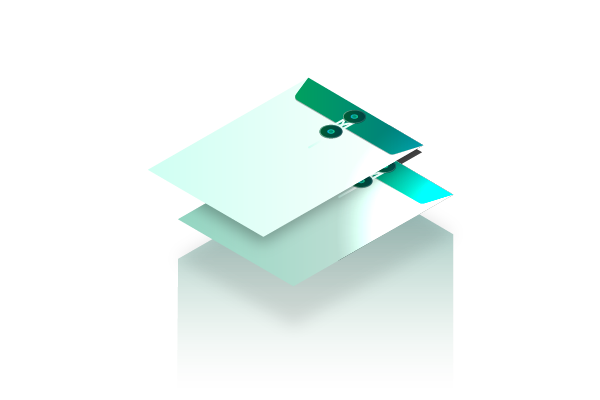
Metaverse learning is not one thing. It spans short activities, full courses, and events. The ideas below can help spark plans for 2025.
STEM labs and simulations
- Use Labster or VictoryXR to run a full lab on enzymes or circuits, with guided steps and checks.
- Use Minecraft Education to model cell structures, circuits in Redstone, or water cycles with command blocks.
- Use EON XR to author a step-by-step AR/VR lesson for a technical task, such as a safety inspection or equipment setup.
Humanities and social sciences
- Recreate ancient cities in Minecraft Education and run guided tours.
- Host debates or model UN sessions in Virbela or ENGAGE XR and record sessions for review.
- Build a digital museum in Spatial where students curate artifacts, images, and short audio guides.
Language learning
- Run small group role-play in FrameVR with prompt boards and timed tasks.
- Host conversation tables in ENGAGE XR with spatial audio to reduce cross-talk.
- Display student-made posters or voice notes in Spatial for peer feedback.
Arts and media
- Use Roblox Education or Spatial to host a gallery or interactive performance with simple scripts and triggers.
- Let students design virtual stages, lighting, and sound for a theater class.
- Capture screenshots and short recordings for portfolios.
Career and technical education (CTE)
- Use EON XR to teach maintenance steps on a model of a pump, drone, or engine.
- Invite alumni and industry mentors to a Virbela expo.
- Use VictoryXR or ClassVR for quick day-in-the-life tours of jobs.
Research and capstone projects
- In ENGAGE XR, host research presentations with 3D models and embedded media.
- In Spatial, set up a public showcase link for wider viewing.
- In Roblox Education, publish an experience and collect user feedback as data.
Special education and accessibility
- Use platforms with adjustable comfort modes, captions, and simple controls.
- Offer browser access when headsets are not possible.
- Provide clear session plans and off-ramps to reduce overload.
Assessment ideas
- Capture performance data from platform tools (quizzes, object interactions).
- Use rubrics for teamwork, communication, and prototype quality.
- Ask students to write short reflections with screenshots that show what they did.
Also Read: 7 Best Crypto Gaming Platforms Offering Real Rewards in 2025
Hardware, Bandwidth, and Safety Basics
A smooth session depends on solid basics. This section gives a short, practical guide.
Devices
- VR headsets: Great for full immersion and hand tracking, but plan for hygiene, charging, updates, and supervision.
- Laptops/desktops: Best all-around option for access and performance. Ensure a modern GPU for 3D apps.
- Tablets/phones: Easy to deploy, strong for AR and light 3D, but watch for battery drain and heat.
Bandwidth
- Check Wi-Fi coverage in classrooms and halls.
- Test the platform on your network with the expected number of users.
- Close background apps during sessions.
- If possible, wire instructor devices to reduce lag.
Input and Comfort
- Offer comfort settings such as teleport locomotion, snap turns, and vignette.
- Give 5–10 minute breaks in longer VR sessions.
- Provide seating options and alternative views for those prone to motion sickness.
Safety and Privacy
- Use private rooms or invite for classes.
- Set avatar name rules and content filters.
- Turn on moderation tools: mute, remove, restrict, or report when needed.
- Teach norms: respectful talk, no blocking, no disruptive gestures.
- Share a simple code of conduct and repeat it before each session.
Security and Data
- Ask vendors about encryption, data storage, and compliance with local student privacy laws.
- Use single sign-on if available.
- Keep software updated to patch bugs and reduce risk.
Classroom Management
- Assign roles: host, co-host, recorder, and help lead.
- Start with a short “how to move and talk” activity.
- Use visible prompts: agenda board, timer, and checklist.
- Have a clear exit plan if the platform crashes (e.g., move to video call or a shared doc).
Costs, Licensing, and ROI
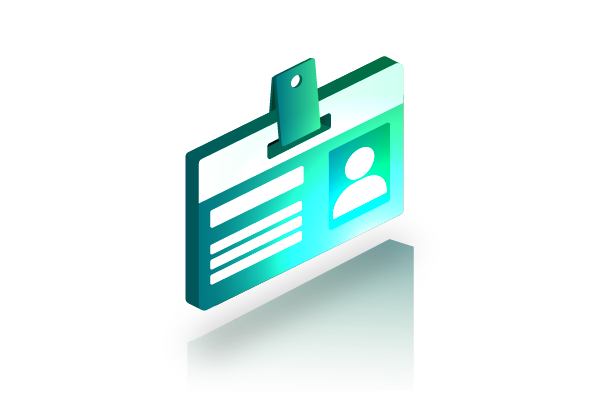
Budgets vary, but a simple framework helps compare options.
Cost categories
- Licenses: Per student, per device, or per institution. Some charge for events or extra storage.
- Content: Bundles, marketplace items, or custom builds.
- Hardware: Headsets, PCs, chargers, storage carts, cleaning supplies.
- Training: Workshops, teacher release time, and course development hours.
- IT/Support: Setup, updates, and troubleshooting.
Control costs with smart choices
- Start with pilots in one subject and one grade band.
- Use browser-based tools early to avoid large hardware buys.
- Reuse spaces and assets across units.
- Build a small library of templates so new teachers can run sessions fast.
- Track outcomes and share wins to unlock future funding.
Measuring ROI
- Learning impact: Compare pre/post test scores or skills checklists.
- Engagement: Track attendance, session time, and assignment completion.
- Equity: Note access gains for remote or hospital-bound learners.
- Efficiency: Count labs or field trips replaced by safe, repeatable virtual sessions.
- Community value: Document events that drew parents, partners, or alumni.
Funding ideas
- Look for STEM and innovation grants.
- Partner with local companies for mentorship, equipment loans, or sponsorships.
- Share success stories to support school or district budget requests.
Conclusion
The metaverse is a practical set of tools for teaching and training in 2025. It can turn abstract ideas into shared experiences and give students a safe place to try, fail, and try again. The key is to link the space to a clear learning goal and to choose features that support that goal.
This article lists ten strong platforms and explains how to compare them. It also covered lesson ideas, hardware needs, costs, and a step-by-step launch plan. Not every class needs full VR. Many goals fit well in browser-based or PC-based spaces. What matters is the match between the task and the tool.
If your team starts small, plans for safety, and measures outcomes, the metaverse can add real value. With the right content and support, students will do more than watch. They will build, test, present, and learn together inside clear, guided virtual worlds.
Disclaimer: The information provided by HeLa Labs in this article is intended for general informational purposes and does not reflect the company’s opinion. It is not intended as investment advice or recommendations. Readers are strongly advised to conduct their own thorough research and consult with a qualified financial advisor before making any financial decisions.

Joshua Soriano
I am a writer specializing in decentralized systems, digital assets, and Web3 innovation. I develop research-driven explainers, case studies, and thought leadership that connect blockchain infrastructure, smart contract design, and tokenization models to real-world outcomes.
My work focuses on translating complex technical concepts into clear, actionable narratives for builders, businesses, and investors, highlighting transparency, security, and operational efficiency. Each piece blends primary-source research, protocol documentation, and practitioner insights to surface what matters for adoption and risk reduction, helping teams make informed decisions with precise, accessible content.
- Joshua Soriano#molongui-disabled-link
- Joshua Soriano#molongui-disabled-link
- Joshua Soriano#molongui-disabled-link
- Joshua Soriano#molongui-disabled-link